AES Metal - Interface
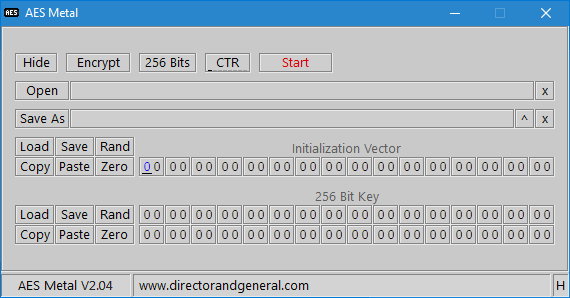
Hide / Show

The Open filename, Save As filename, initialization vector and key characters are all replaced with a "-"

Encrypt / Decrypt

Which operation to perform when the Start button is clicked.
Key Size

Clicking cycles through the available key size options.
- 128 bits
- 192 bits
- 256 bits
Mode of Operation

Clicking cycles through the available modes of operation.
- CTR, Counter
- GCM, Galois Counter
- OFB, Output Feedback
- CFB, Cipher Feedback (128)
- CBC, Cipher Block Chaining
- ECB, Electronic Codebook
- PCBC, Propagating Cipher Block Chaining
- PRNG, Pseudo Random Number Generator * Added to the mode button in V2.03
Start / Abort

- Start is inactive
- Start is active, only when both filenames are given
- Abort. Stops the current in progress operation, and displays a "Do you want to delete the output file?" message
A green Start button only indicates both filenames have been given, not that the IV and Key are correct.
Open / Save As / Remove

Opens a file selection dialogue. The result of your selection is displayed in the adjacent box.
The x removes the filename.
The ^ moves the Save As filename to the Open filename. * Added in V2.03

Alternate Open Action

When the PRNG mode is selected, the Open button text label will change to PRNG.
Clicking on the PRNG button will cycle through the available pseudo random number generator sizes.
The x will reset the size to the lowest value.
* In versons prior to V2.03, the PRNG sizes were accessed by shift + left clicking the Open button.
To save the generated random numbers, you will also need to select an output file via the Save As dialogue.
Load - Initialization Vector or Key

Opens a file dialogue where you can select a file to read its binary contents to populate either the initialization vector or key.
Save - Initialization Vector or Key

Opens a file dialogue where you can select a file, and save the current initialization vector or key as binary.
Rand - Initialization Vector or Key

Populates the initialization vector or key with pseudo random.
Copy - Initialization Vector or Key

Copies the current initialization vector or key on to the Windows clipboard as ASCII characters.
Paste - Initialization Vector or Key

Pastes ASCII characters from the Windows clipboard to either the initialization vector or key.
Zero - Initialization Vector or Key

Sets the initialization vector or key to all zeros.
Initialization Vector
Depending on which mode of operation is selected, a different number of boxes will be available to edit.ECB mode of operation.

GCM mode of operation.

CTR, OFB, CFB, CBC, PCBC modes of operation.

The blue highlight and black underline shows which character is currently selected.
The characters accepted are 0, 1, 2, 3, 4, 5, 6, 7, 8, 9, A, B, C, D, E, F. Typing a character moves the highlight right, or back to the start.
You can change which character is selected by using the Left and Right arrow keys. You can also use Tab and Shift Tab.
Key
Depending on which key size is selected, a different number of boxes will be available to edit.Key Size 128 Bits.

Key Size 192 Bits.

Key Size 256 Bits.

The blue highlight and black underline shows which character is currently selected.
The characters accepted are 0, 1, 2, 3, 4, 5, 6, 7, 8, 9, A, B, C, D, E, F. Typing a character moves the highlight right, or back to the start.
You can change which character is selected by using the Left, Right, Up and Down arrow keys. You can also use Tab and Shift Tab.
AES NI

If your CPU supports AES-NI, these instructions will be automatically selected for use. Click on the "H" to switch it off manually, if you wish.
- H = Hardware acceleration (AES-NI)
- S = Software, or hardware acceleration not available
Notification Area

Keeps you informed with progress, success or error messages.