AES Protect - How to encrypt a file
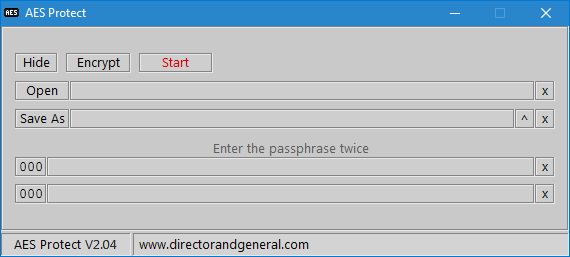
Start AES Protect.

Make sure Encrypt is selected.

Click the Open button.
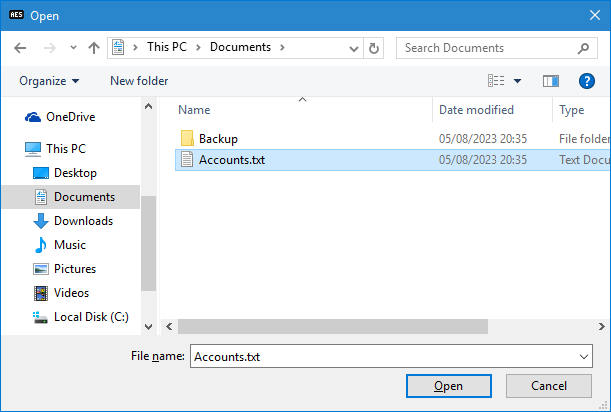
Navigate to, and select the file you want to encrypt.
Click Open.
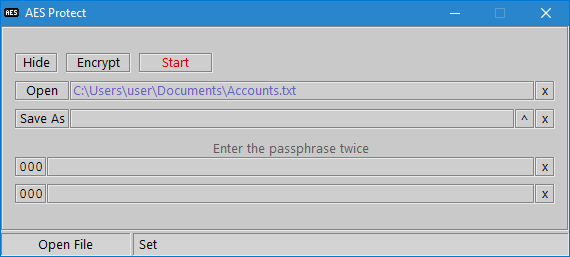
The filename will appear in the adjacent box.

Click the Save As button.
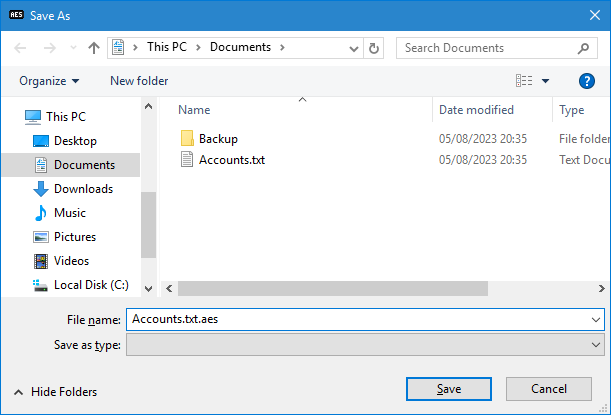
Navigate to where the encrypted file should be saved to, and type the name you want it saved as.
Click Save.
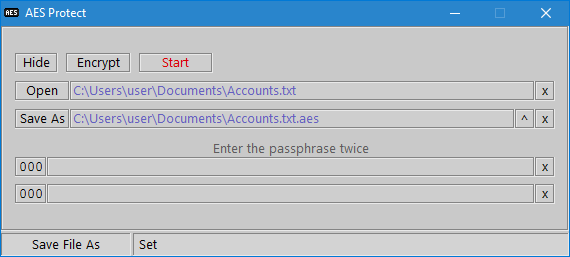
The filename will appear in the adjacent box.
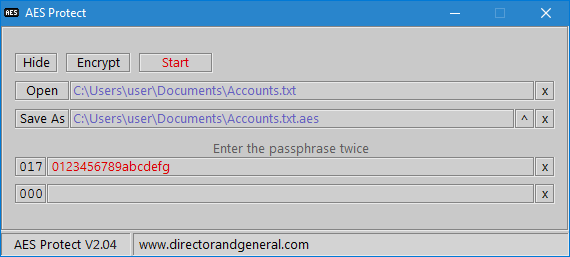
Type the passphrase in to the first passphrase box. As you type, the number of characters will also be displayed.
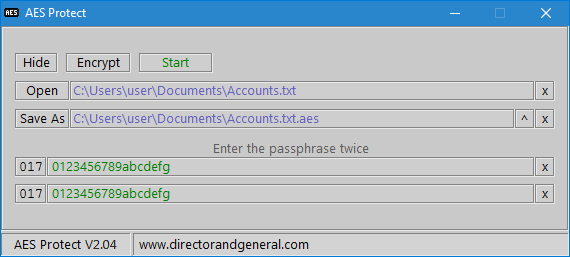
Retype the passphrase in to the second passphrase box. Both passphrases turn green when they match.
Also, the Start button will turn green.

Click Start to begin encrypting.
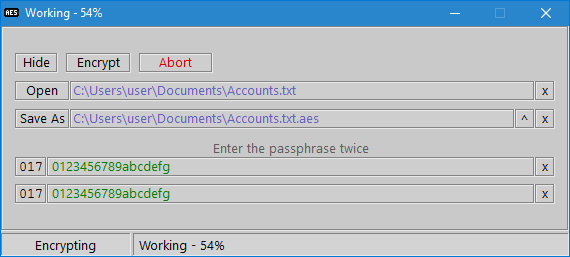
Progress is shown.
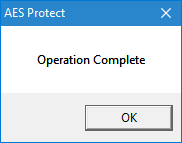
When it has finished encrypting, click OK.