ASCII Pass Gen - Interface
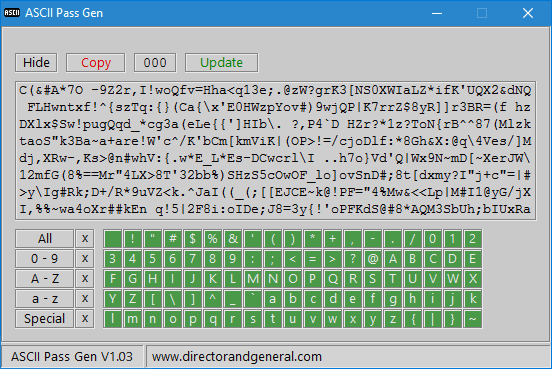
Hide / Show

The selected character count, and the random characters are replaced with a "-"
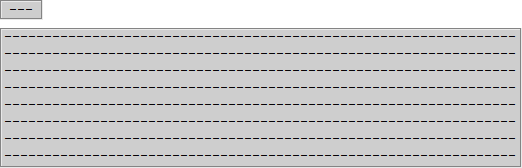
Copy

Copy the current selection to the Windows clipboard.
- Copy is inactive
- Copy is active, only after a character selection has been made
ASCII Pass Gen is not a password manager, so will not save anything. Make sure you paste the generated password to a safe place.
Counter

Shows how many characters are currently selected.
Update

Update the random character window with new content.
- Update is inactive
- Update is active, only when there is more than 1 character for the random generator to choose from
Random Characters Window
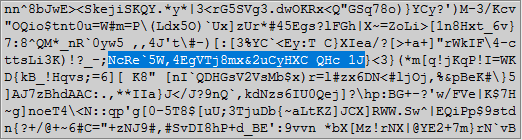
The random characters will be displayed here.
Use the mouse to select which characters you want to use, the counter will update accordingly.
ASCII Character Select
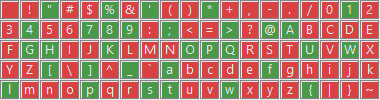
This allows you to adapt the random output to specific character requirements.
Click to select which of the 95 printable ASCII characters you want the random generator to choose from.
Selecting or removing a character will automatically update the random characters window.
- Red, character is not selected
- Green, character is selected
Character Group Select
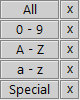
Click to add an entire group of characters (to those already selected).
The x will remove that group.
Selecting or removing a group will automatically update the random characters window.
0 - 9, Numbers
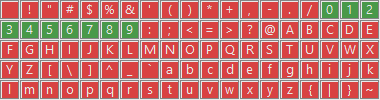
A - Z, Uppercase Letters
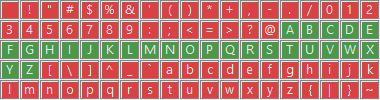
a - z, Lowercase Letters
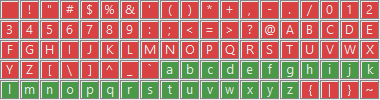
Special Characters
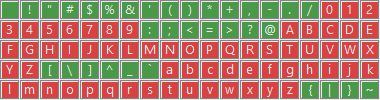
Notification Area

Keeps you informed with success or error messages.