AES Metal - How to decrypt a file with a 256 bit key and GCM
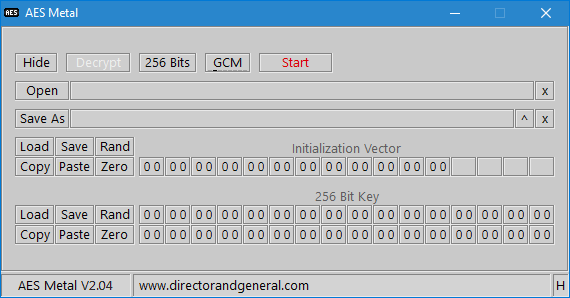
Start AES Metal.



Make sure Decrypt, 256 Bits and GCM are selected.

Click the Open button.
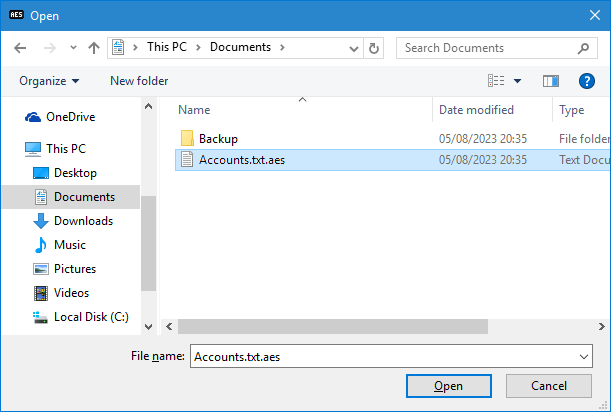
Navigate to, and select the file you want to decrypt. Then click Open.
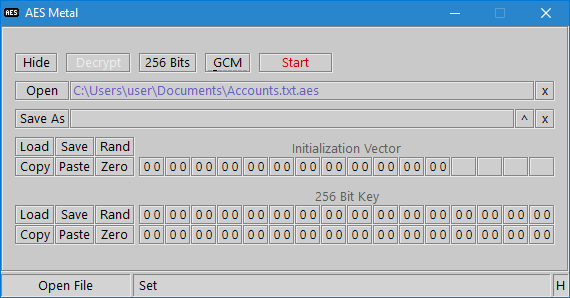
The filename will appear in the adjacent box.

Click the Save As button.
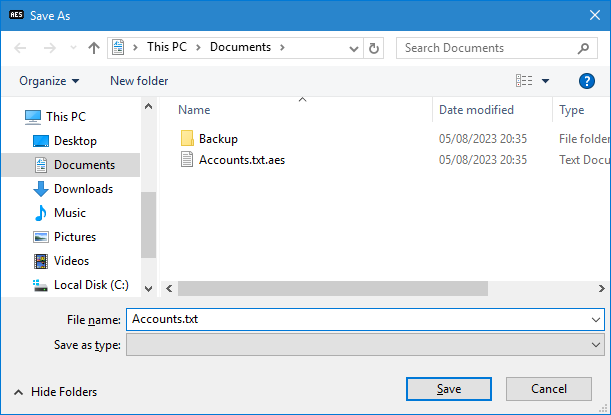
Navigate to where the decrypted file should be saved to, and type the name you want it saved as.
You should use the original file extension, else it may not automatically open when double-clicked.
Click Save.
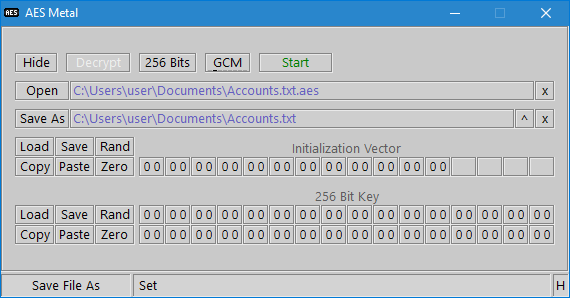
The filename will appear in the adjacent box.
Also, the Start button will turn green.
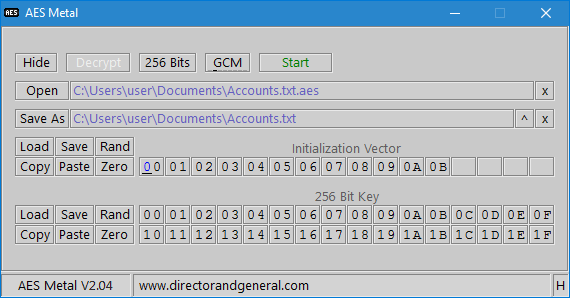
Enter the correct initialization vector and key.
A green Start button only indicates both filenames have been given, not that the IV and Key are correct.

Click Start to begin decrypting.
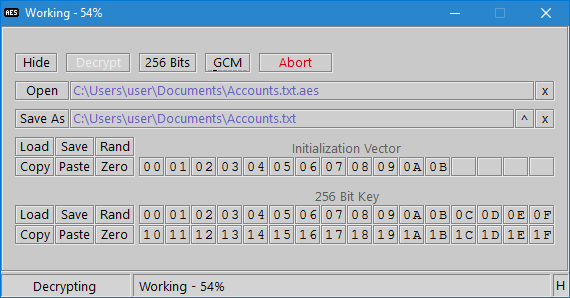
Progress is shown.
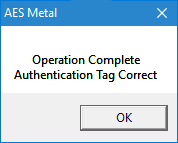
When it has finished decrypting, click OK.