AES Metal - How to encrypt a file with a 256 bit key and GCM
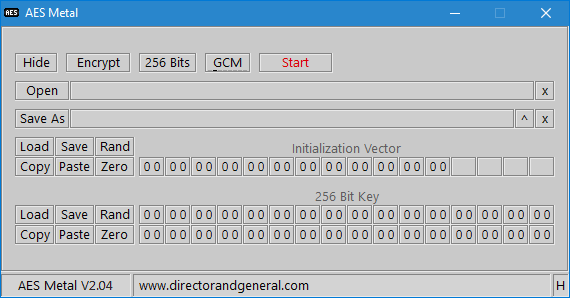
Start AES Metal.



Make sure Encrypt, 256 Bits and GCM are selected.

Click the Open button.
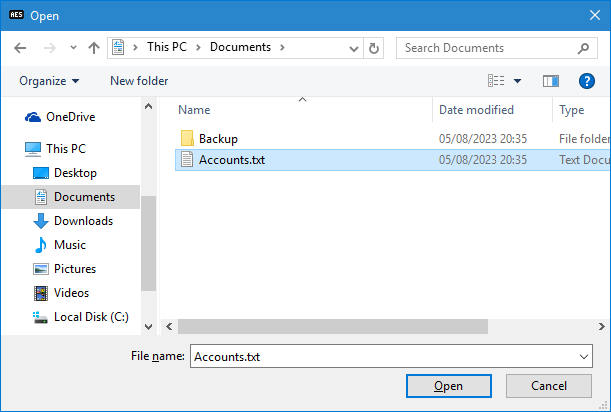
Navigate to, and select the file you want to encrypt.
Click Open.
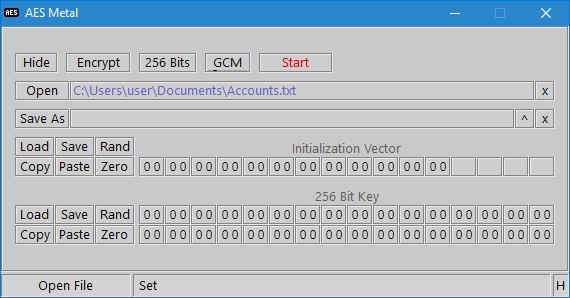
The filename will appear in the adjacent box.

Click the Save As button.
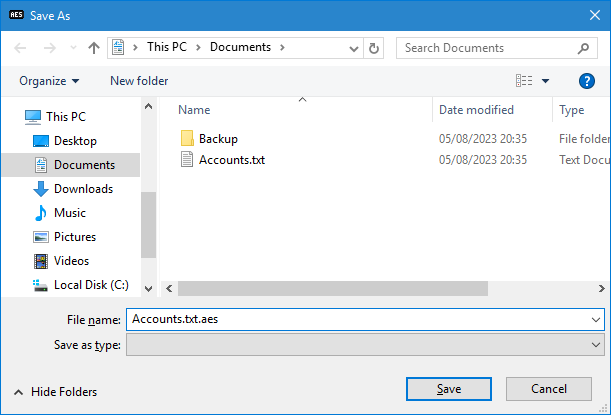
Navigate to where the encrypted file should be saved to, and type the name you want it saved as.
Click Save.
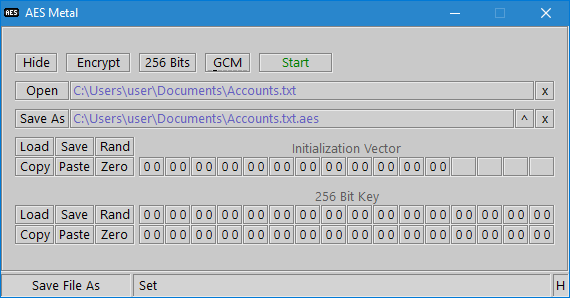
The filename will appear in the adjacent box.
Also, the Start button will turn green.
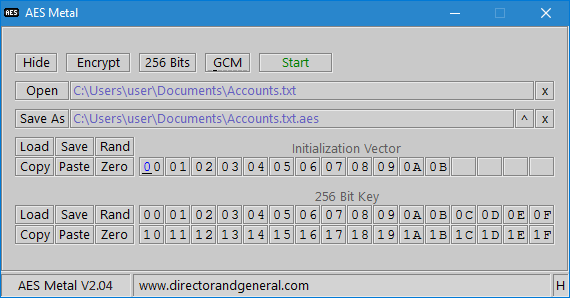
Enter the initialization vector and key you would like to use.

Click Start to begin encrypting.
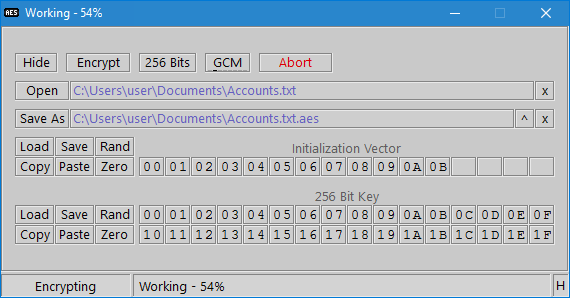
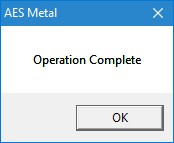
When it has finished encrypting, click OK.